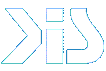Command Prompt
Microsoft DOS (Disc Operating System)
MS-DOS, like other oprating systems, manages the flow of information to and from the various parts of your computer system. You work with MS-DOS by typing or choosing commans, which direct your system to perform tasks. MS-DOS includes commands that you can use to perform these tasks:
- Manage files and directories
- Maintain disks
- Configure hardware
- Optimize the use of memory
- Speed up programs
- Customize MS-DOS
There are two ways you can work with MS-DOS - by using MS-DOS Shell or by typing commands at the command prompt.
MS-DOS Command Line
The MS-DOS command line is where you type commands. The command prompt indicates that you are at the command line. The prompt may be a drive letter followed by backslash (C:\ or A:\, for example) or a backslash and the name of a directory (C:\STATUS, for example).
The letter indicates which disk drive is the current drive. MS-DOS searches the current drive for the information it needs to process the commands you type.
To direct MS-DOS to perform a task, you type a command and then press ENTER.
MS-DOS Shell
In addition to the command line, you can use MS-DOS Shell to work with many of the MS-DOS commands. MS-DOS Shell offers a visual way of working with MS-DOS. It displays drivers, directories, files and programs avaible for your use. The commands in MS-DOS Shell are listed on menus; the names of these menus are located across the top of the screen. You use a command in MS-DOS Shell by choosing it from a menu with the keyboard or a mouse.
There are many MS-DOS Shells created by other software producents. The most popular shells are:
Norton Commander
Far Manager
DOS
Navigator Xtree